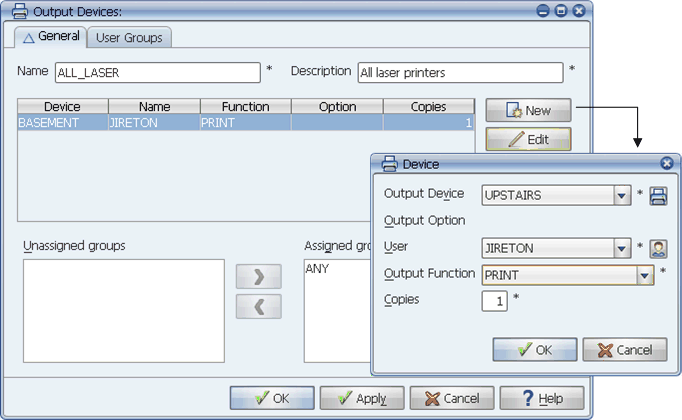
If you want an output device definition to represent two or more output devices, create a distribution list.
An output device definition can represent a single device or multiple devices. To specify multiple devices, create a distribution list and assign two or more output devices to it.
If you want an output device definition to represent multiple devices, you must create a distribution list. A distribution list contains the names of other output device definitions.
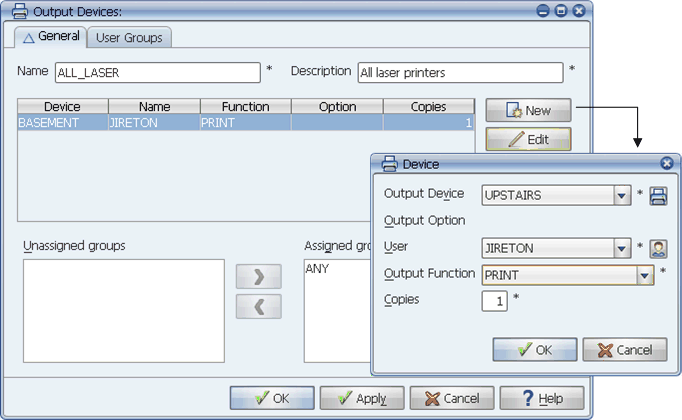
If you want an output device definition to represent two or more output devices, create a distribution list.
For example, if a distribution list is selected for a job, that job's output will be printed to all output devices listed in the distribution list, even if the job's requestor does not normally have access to one or more of the output devices.
If you create a distribution list for an output device definition, you cannot assign an output interface to the definition. Instead, each output device added to the distribution list uses its own output interface definition. This allows the distribution list to include a variety of different output devices. If a distribution list is selected in the Submit window, the LOG, PRINT, or STORE output function is overridden by the contents of the distribution list, since the distribution list may contain output devices with different output function settings.
Procedure
To create a distribution list:
Applications Manager displays the Select Type window shown below.
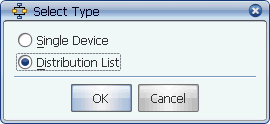
The Select Type window
Applications Manager displays the Output Devices window.
Adding Output Devices to a Distribution List
To add an output device to a distribution list
| Field | Description |
|---|---|
Output Device | The output device to be added. The drop-down list includes all output devices you have previously defined. |
Allows you to select a specific variable, setting, address, or orientation defined for the output interface. For information on defining output options, see Adding Output Options to Output Interface Definitions. | |
Determines who can view the output, and will be displayed in the header of the printout. | |
Determines how output is handled. On the Output window, output with a status other than LOG must be queried for before it can be viewed. All output can be viewed from the Explorer window.
| |
Copies | Number of copies. Applies only to printers. |