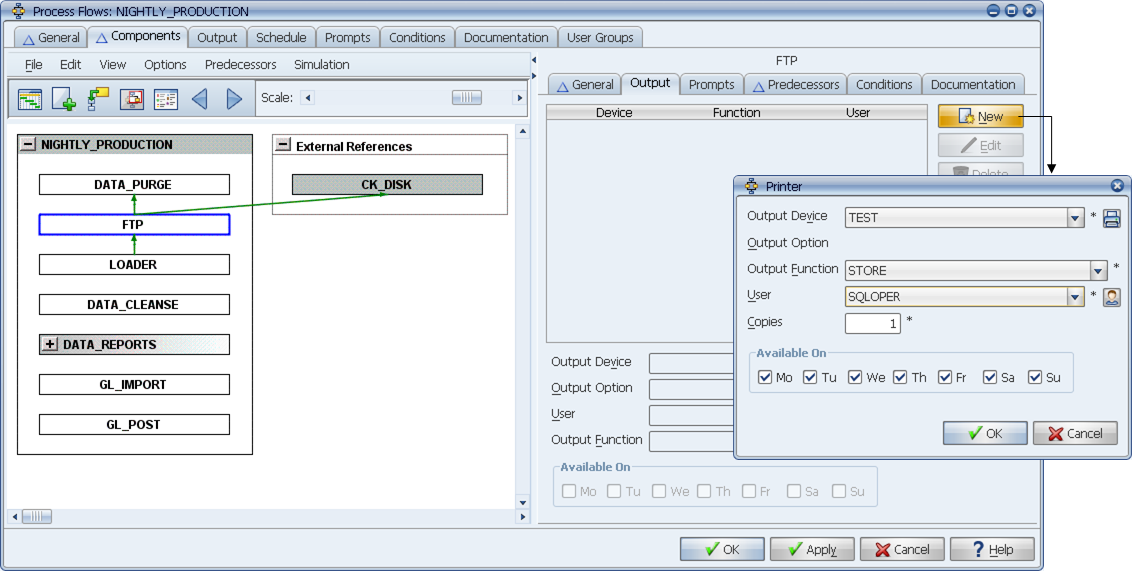
To specify an output device for a component, click the Output sub-tab.
You can specify output devices and output options for a process flow component on the Output sub-tab.
You can specify target output devices for the output of a component from the Output sub-tab. This setting overrides the output settings for the job. Output will be sent to all output devices listed on the process flow components' Output sub-tab. The output options are described in Table A.
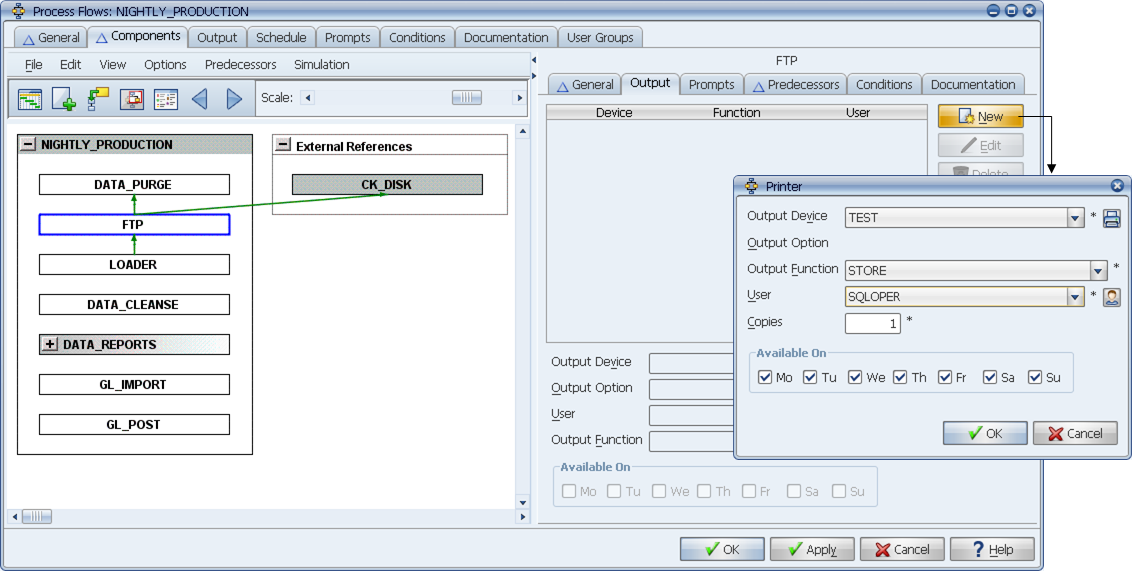
To specify an output device for a component, click the Output sub-tab.
The settings on this sub-tab can be overridden if the Use Request Output Device option on the process flow components' General sub-tab is selected. When the Output Use Request Output Device option is selected, the Output sub-tab is grayed out.
Adding Output Devices to a Component
To add an output device to a component:
Applications Manager opens the Printer window shown above.
| Field | Description |
|---|---|
Output Device | The output devices you can select here are limited to those in the job's Output Group. |
Output Option | Allows users to select a specific variable, setting, address, or orientation. This field appears only when a variable output option has been defined for the selected output device. |
Determines how output is handled. With any of these settings, the application output or report files and the system output files are viewable from the Explorer window. There are three choices:
| |
All user names are available for this field. The name you select will be displayed in the banner of reports if the -t %USR% option was specified in the Title field in the Output Interfaces window. | |
Copies | Specifies the number of copies to print if a printer is selected as the output device (1-99). |
Available on | Select the days you want the output device to be available. This can be useful if you want the output generated by the component to be sent to one group of people on one day, and to another group of people on another day. For example, you might want a sales report sent to an area office output device every day, but to a regional office output device only on Fridays. |
Applications Manager adds the output device to the list displayed at the top of the Output sub-tab.
Updating and Deleting Output Devices
To update or delete an output device, select the output device from the list at the top of the Output sub-tab and click Edit or Delete.