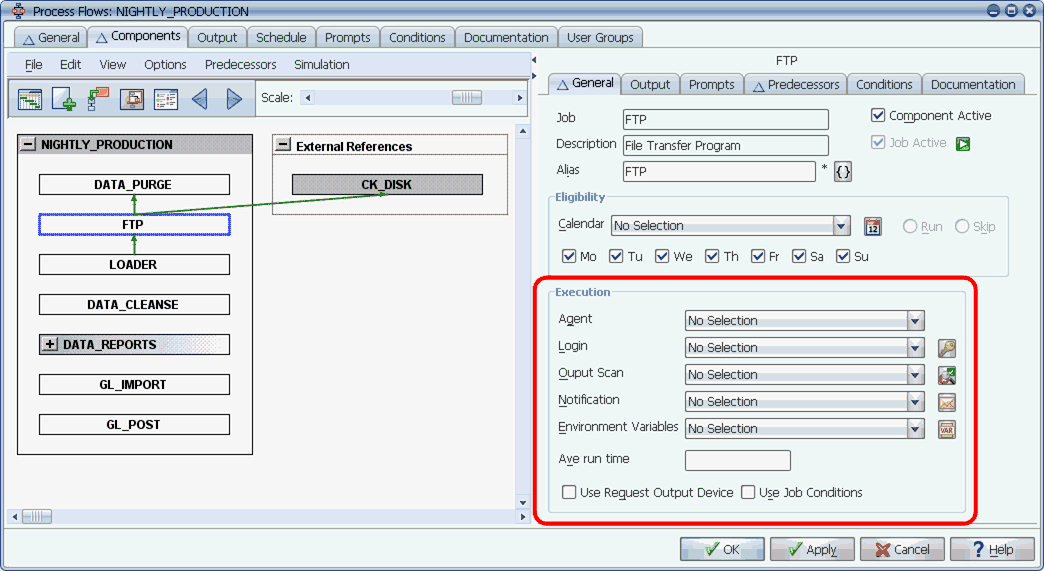
The execution options for components let you override job settings.
Use the execution options to control how and where the component executes.
You can define the execution options for each process flow component on the General sub-tab.
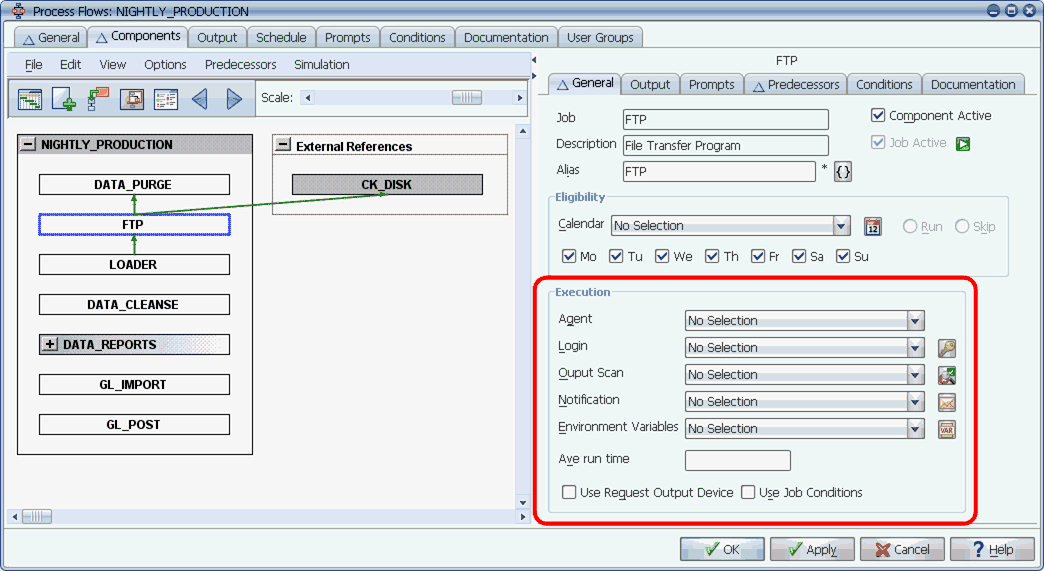
The execution options for components let you override job settings.
The execution options are described in the table below.
| Execution Option | Description |
|---|---|
|
If the job referenced by this process flow component is assigned to an agent group, you can select an agent from the group (only the agents in the group will be listed). The task will run on the agent assigned here. If 'No selection' is picked, the task will run on the agent selected on the process flow's General tab. If 'No selection' is picked there as well, or the agent is not available in this component's agent group, one of the following will happen:
For more information, see How Agent Assignments Are Handled for Process Flow Components. |
|
|
Designates the login to be used to access the server or database required by the program. This overrides the login set in the job definition. You will only be able to select a login if one was included in the job definition. |
|
|
Scans output for text strings. Depending on the rules of the output scan, the job will fail or succeed when it is found. For information on defining the rules of an output scan, see Defining Output Scans. |
|
|
Optionally use notifications to send messages and output files based on task status to email addresses or any output device defined in Applications Manager. For information on defining notifications, see Defining Notifications. |
|
|
Specifies one or more environment variables as a single Applications Manager object. For information on defining environment variables, see Defining Environment Variables. |
|
|
Stores the average run time for the component (DDD:HH:MI). You can either manually enter a value in this field, or run the AW_CALC_AVE_RUN_TIMES_1 job to populate it. For more information, see Running the CALC_AVE_RUN Job. This time will be displayed in the Gantt charts on the Backlog Gantt View, History Gantt View, Graphical Forecast, and Process Flow Gantt View windows. |
|
|
If this option is selected, Applications Manager overrides the print settings for the process flow component with the settings specified on the Output tab of the process flow. For more information on the Output tab of the process flow, see Specifying Output Options for Process Flows. The Output sub-tab for the component in the process flow will be grayed and not available for selection. If the process flow is requested on an ad hoc basis, you can override the print setting from the Submit window. |
|
|
If this option is selected, the component will use the conditions defined in the component's (job or process flow) definition. The Conditions tab for the component in the process flow will be grayed and not available for selection. |
Specifying a Component's Queue
Unless the Insert components into process flow's queue automation engine option is selected, process flow components will run on the queue specified in their job definition. For more information on setting automation engine options, see the Administration Guide.
If you want to override the queue for a particular process flow component, you can specify it using a BEFORE condition with a CHANGE Q action. For an example, see Entering Execution Options for Process Flows.