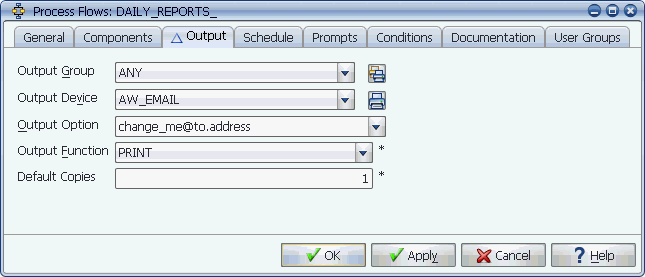
The Output tab for process flows
Using the Output tab for a process flow, you can control the output options for process flow components that have the Use Request Output Device option set.
Using the Output tab shown below, you can control the output options for process flow components that have the Use Request Output Device option set. For more information on the Use Request Output Device option, see Specifying Output Devices. These settings can be overridden from the Submit window when requesting the process flow on an ad hoc basis. This might be useful if you are submitting a job or process flow and you want to print the output to your local printer. Developers might use this feature to check output when testing a program.
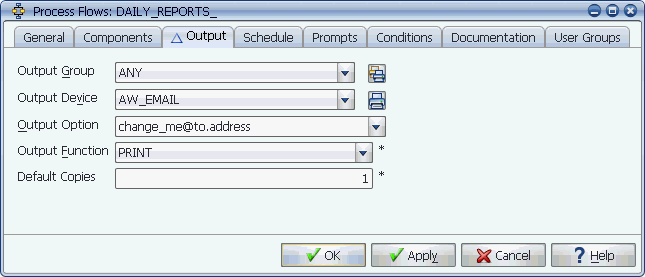
The Output tab for process flows
Process flow Output tab fields are described in the table below.
| Option | Description |
|---|---|
|
The generic type of device that the task will be sent to (for example: LASER_PRINTER, FAX, TRAINING_DEPARTMENT, or BELLEVUE). The output group you select determines the devices displayed in the Output Device list box. |
|
|
Specifies the default output device or set of devices where the output will be sent to (for example: EMAIL, ACCOUNTING LASER, ATLANTA LASER). You must select an output group before you can select an output device. |
|
|
Output Option |
Specifies options for the selected output device. If the output device does not use output options, this field will be inactive. |
|
Determines how output is handled. With any of these settings, the application output or report files and the system output files are viewable from the Explorer window. There are three choices:
The setting specified here can be overridden when the process flow is requested on an ad hoc basis. |
|
|
Default Copies |
Specifies the number of copies to print if a printer is selected as the output device (1-99). |