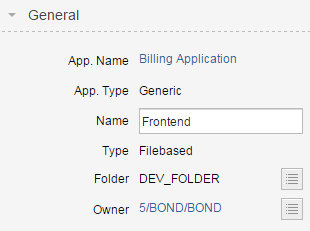
You can edit the properties of a component if you are the owner and have the appropriate permissions on the folder of the application. (See Security). Properties can be changed:
Component Properties
General
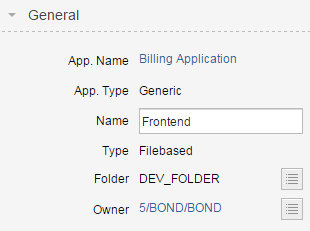
In the summary panel you can view and edit basic attributes of the component:
Description
Description of the selected object.
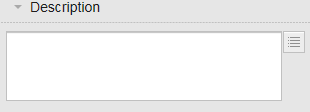
The description is limited to 4000 characters.
Actions
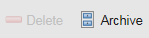
Actions are located in the toolbar. They can be also triggered from the context menu displayed after right-clicking the entity. You can trigger the following actions (depending on your permissions):
Deployment
In the deployment panel you define on which deployment targets the component should be installed. You do not specify a deployment target directly, but select a type that the target needs to play (e.g. "Web Server"). You may further limit the targets by specifying additional filters. During deployment preparation, only targets matching the criteria of the component will be suggested as deployment targets.
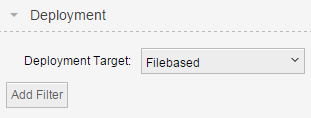
Use the dropdown box to select a required target. Note that if you change the target, all filters will be deleted and have to be recreated. If you do not select a target, the deployment targets need to be picked manually during deployment preparation.
Adding/changing/removing filters works like defining for a custom view (see Filters). You can only add filters if you have selected a target type.
Custom Properties
The selected object may have additional properties and property groups defined by the administrator. When defined, these properties are shown in the sidebar as separate panels and can be edited by you.
Statistics & History