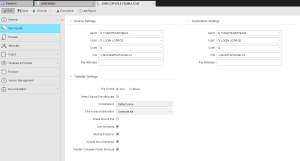Defining File Transfer Objects
The steps for defining File Transfer objects (JOBF) are the same as for any other Automic object. This section describes the settings that are specific to only File Transfer objects.
A File Transfer definition is made up of the following pages:
- Standard pages that are always available, no matter what type of object you are defining:
- Additional pages that are always available for executable objects:
- Process Pages
- Attributes Pages of Executable Objects
- Variables & Prompts Pages
- Rollback Page
- Output Page
- The object-specific page described here.
Notes:
- You can read and modify at runtime all settings that are specified in this page. For this purpose, you use script elements that access the object's attributes. Activate the Display Attribute Dialog at Activation checkbox on the Attributes page to enable this function. In the script, the attributes are accessed at a later point in time.
- The status of the file transfer does not affect its return code. If, for any reason, a file transfer fails, the return code is still 0.
To Define a File Transfer Object
-
In the Source Settings section specify the file to be transferred and its origin.
Field Description Agent Select here the name of the agent where the file to be transferred resides.
You can select an agent or an agent group. Please take into account that agent groups can be either source or target but not both.
Login Login object that contains the necessary information for the file transfer to be able to log on to the target system. Code Select the Code Table that is relevant for the agent. When you enter a string, the find as you type function is available and list all hits containing the string you entered.
In addition to the available Code Table objects, this list contains further options that can be used to transfer Unicode files:
- <UTF 8>
- <UCS 2BE>
- <UCS 2LE>
If you select any of these, the Code dropdown list in Destination Settings is not available and a code template is set in File.
File Replace the ghost text with the file name(s). You can also enter a path. You can use wildcard for the file name, but not in the path.
Partially Qualified File Transfer: Use a filter that comprises wildcard characters and fixed parts of the file name instead of specifying a complete file.
Take into account the following:
-
VMS
VMS agents do not resolve logical names. Specify here the directory and file name as, otherwise, the file cannot be found.
-
z/OS
The specification of z/OS files depends on the file system that you use (USS or Host). For example:
- USS file system (absolute path): /dir1/dir2/datei
- USS file system (relative path): ./dir1/dir2/datei
- Host file system: FLQN.DATASET.NAME
On the USS file system file names have to be compliant to the EBCDIC International encoding. Otherwise file names on the target may not be correct
-
UNIX
Please refer to the UNIX-Agent topic for parameters to be used and conditions that apply to file transfers under UNIX agents.
File Attributes Additional entries for file attributes. Which attributes you can specify depends on the object's operating system. Please refer to Platform Specific Features for details. -
In the Destination Settings section specify the target of the file transfer.
Field Description Agent Select here the name of the agent to which the file will be transferred.
You can select an agent or an agent group. Please take into account that agent groups can be either source or target but not both.
Login Login object that contains the necessary information for the file transfer to be able to log on to the target system. Code Select the Code Table that is relevant for the agent. When you enter a string, the find as you type function is available and list all hits containing the string you entered.
If you have selected UTF-8, UCS 2BE or UCS 2LE as code of the source file, this field is not available.
File Replace the ghost text with the file name(s). You can also enter a path. You can use wildcard for the file name, but not in the path.
You can use the following variables in the target file name: &<FT_SRC_HOST>. The file transfer replaces this variable with the name of the file's original agent. Foe example:
C:\temp\&<FT_SRC_HOST>_test*.txt
Partially Qualified File Transfer: Use a filter that is composed of wildcard characters and fixed parts of the file name instead of specifying a complete file.
File Attributes Additional entries for file attributes. Which attributes you can specify depends on the object's operating system. Please refer to Platform Specific Features for details.
If you have selected UTF-8, UCS 2BE or UCS 2LE as code of the source file, this field is not available.
-
In the Transfer Settings section specify the settings that will govern the transfer.
Field Description File Format Select the format, how the file will be transferred.
-
Text
Activate this option button if the file is a text file
-
Binary
Activate this option if the file is a binary file.
Keep Original File Attributes Select this option to keep the file attributes of the source file. The file attributes of the destination files are overwritten.
This option only works if:
- both the source and the destination platform comply
- the new file transfer protocol is used (source and target agent are of Automation Engine version 9.00A or later).
Otherwise, this option is ignored.
In BS2000, OS/400 and z/OS, you cannot overwrite the original attributes with additional specifications in the File Transfer object (target). Any attempt to do so results in an error message and the file transfer fails.
In z/OS, setting this option in conjunction with files that are located on tape/VTL is not supported. This option requires the dataset to be on a disk.
Automic recommends activating this setting because the target file can become corrupt if the attributes are not sent or modified when you transfer text files between two OS/400 computers.
Compression Select whether transferred files are compressed:
- Default value: Applies the value in the agent/system variable
- Yes: Files are compressed
- No: Files are not compressed
Yes and not overwrite the value defined in the agent/system variable
If file exists at destination Select the action taken, if the file already exists at the destination. You can:
-
Cancel transfer
If the file already exists in the target system, the transfer is canceled.
-
Overwrite file
If the file already exists in the target system, the file is replaced by the one that is being transferred.
-
Append file
If the file already exists in the target system, the file that is being transferred is appended to the existing one.
Erase Source File Select this option if you do not want to keep the original file at the source system.
Note that particular rights are required under UNIX if this file should be deleted.
A file transfer also ends with the status ENDED_OK if all files have been successfully transferred but the source file could not be deleted for some reason.
Use Wildcards Activate this option to be able to transfer files using wildcard character:
- Abort at First Error: If an error occurs during the transfer, the file transfer stops.
- Include Sub-Directories: The content of sub-directories is also transferred.
- Transfer Complete Folder Structure: All contents are transferred.
-
You can also specify file attributes for the file names of file transfer target:
- Agent for BS2000 - FileTransfer Support
- Agent for z/OS - FileTransfer Support
- Agent - Interaction between AE and NSK - Execution of FileTransfers
- Agent for OS/400 - FileTransfer Support
- Agent for UNIX - FileTransfer Support
- Agent for VMS - FileTransfer Support
- Agent for Windows - FileTransfer Support
See also: