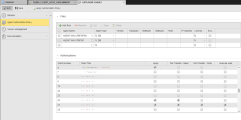As an administrator user, once the Agents are installed and you have created the Clients, you must establish the connection between them and define which rights each Agent will have on which Client. Although you can grant Agents the necessary rights individually on their Authorizations page (see Authorizations Page), if you are dealing with many Agents, this is very time-consuming. With the Agent/Client Assignment object (HSTA) you optimize this process by collecting multiple Agents in one HSTA object and defining an authorization policy to specific Clients. HSTA objects can be created in the Process Assembly perspective in Client 0 only.
Tip: You may need to work with many objects, lists and monitors simultaneously. To make your work easier, you can open them in different browser windows and arrange them side by side on your screen. For more information about this and other useful functions, see Opening and Arranging Multiple Views.
Object Definition
Object class: System object
Object type/Short form: HSTA
An HSTA object definition is made up of the following pages:
- Standard pages that are always available, no matter what type of object you are defining:
-
The Agent Authorization Policy page described here.
To Define the Authorization Policy
-
In Client 0 open the Process Assembly perspective and add an Agent/Client Assignment (HSTA ) object. For more information, see Adding Objects.
The Agent Authorization Policy page is displayed.
-
In the Filter section, create the list of Agents to which you want to apply the authorization policy.
-
Click the folder icon in the Agent Name cell to open the Select Agent dialog and choose one.
Use the table toolbar to add as many Agents as you want and to arrange them in the list. The policy you define here will be applied to all of them.
The columns in this table display the values entered in the Agent definition. For more information, see Agents (HOST).
- Activate the Exclude checkbox if you want this Agent to be excluded from this authorization policy.
For more information, see Working with Tables.
-
-
The Authorizations section provides the list of all the available Clients in your system.
-
Specify the individual rights that the Agents you have selected in the previous table should have on each Client:
-
File Transfer - Read
The Agent can send files for transfer.
-
File Transfer - Write
The Agent can receive files.
-
Execute Jobs
The Agent can start Jobs.
-
-
Activate the Apply checkbox to grant the selected rights to the Agents in the Filterlist.
You can also activate this checkbox if no rights have been specified for a client.
Example
The agents depicted in this screenshot are assigned to clients 6, 25 and 27.
- On client 27 they have full rights.
- On client 25 they can only receive transferred files.
- Although the are assigned to client 6, they cannot perform any of the actions associated to these rights.
-
-
Before applying the rights policy on Clients to the collected Agents you can check whether your definition is correct. Click the Preview button to see the list of Agents to which you are about to grant rights.
This does not trigger Agent assignment, it simply displays the effects that the agent assignment would have with this HSTA object.
You can save and preview your definitions or only preview them. In any case, make sure that you save them before approving the policy.
- If you are satisfied with your settings, click the Apply Authorization Policy button on the toolbar.
-
Activate the HSTA object.
-
Open the Administration perspective.
-
Expand Agents & Groups and select Agent Authorization Policies.
The HSTA object you have just created is in the Inactive table. Select it and do one of the following:
- Right-click and select Set Active.
- Click the arrow to insert it in the Active table.
- Drag and drop it in the Active table.
You can also select multiple objects and activate them in bulk.
-
- As soon as you save the object, it is written to the UC_AGENT_ASSIGNMENT static Variable and, therefore, it is activated. For more information, see UC_AGENT_ASSIGNMENT - Agent Assignment.
Important Configuration Details
The order of objects in the Active table is relevant. This order is mirrored in the UC_AGENT_ASSIGNMENT variable (see UC_AGENT_ASSIGNMENT - Agent Assignment). For example, consider this list of active agents:
- HSTA.UZKJXV
- PMUI.1413.HSTA.00
- ARF_ASSIGNMENT
- PMUI.1413.HSTA.MHCDCD
The UC_AGENT_ASSIGNMENTvariable is defined as follows:
-
Key: 0
Value 1: HSTA.UZKJXV
-
Key: 1
Value 1: PMUI.1413.HSTA.00
-
Key: 2
Value 1: ARF_ASSIGNMENT
-
Key: 3
Value 1: PMUI.1413.HSTA.MHCDCD
The list is processed from top to bottom. If two objects contain contradictory definitions, the rights of the HSTA object that is listed last are applied.
Deleting an HSTA object in the Explorer of the Process Assembly perspective also removes the corresponding entry in UC_AGENT_ASSIGNMENT and in the Agent Authorization Policies page in the Administration perspective.
For performance reasons, rights are not assigned every time an Agent starts but only when it starts for the first time.
See also: