Upgrading AAI in Non-Automated Mode
This section describes the procedure for AAI upgrading an instance of AAI.
If you are upgrading from an AAI version 6.x.x to version 24.0.0 or higher, and want to prevent permanently losing report data, make sure to see Considerations When Upgrading to v24.x.x from v6.x.x before continuing.
-
Check the Compatibility Matrix (Compatibility Matrix) to find the relevant information on supported versions and possible dependencies. For more information, see Compatibility Information.
-
When upgrading AAI and connectors, make sure you take down the relevant connectors, upgrade and start AAI, and then upgrade and start each connector.
General Upgrade Overview
When upgrading the AAI server and connectors with a new release package, you perform the following tasks:
-
Do all preparation steps and make sure all prerequisites are fulfilled.
For information, see Preparing for an AAI Upgrade.
-
Take down the connectors that you want to upgrade.
For information, see the topics related to your connectors under Connectors.
-
Upgrade and start your AAI system, as described in this topic in Upgrading the AAI Server.
-
Upgrade and start each connector.
Again, for information, see the topics related to your connectors under Connectors.
This topic covers only the steps related to C. Upgrade and start your AAI system. Use the links in the previous overview for instructions for the other tasks.
Upgrading the AAI Server
-
Shut down the AAI server. The upgrade will not execute if the server is running.
-
If you have not done so yet, download the relevant AAI product or solution. For more information, see Downloads.
Important !Use the compatibility matrix (Compatibility Matrix) to find the relevant information on supported versions, setup, or prerequisites. Check all AAI components and prerequisites for vendor, version or setup information. For more information, see Compatibility Information.
-
Extract the upgrade bundle into a temporary directory. Ensure the following directories and file are present:
-
install\build.xml
-
install\log\log4j.properties
-
install\properties
-
-
Execute the upgrade script.
If you are upgrading from a v6.x.x version to v24.x.x., a warning that the Insight panel, and with it, any Insight Reports that you have will be deleted. For more information, see Considerations When Upgrading to v24.x.x from v6.x.x.
-
To accept that the Insight reports will be deleted and proceed with the upgrade, click OK.
-
To stop the upgrade and prevent the deletion of your Insight reports, click Cancel Upgrade.
If you cancel, you will find these messages in the <AAI_installation_Directory>/log/upgrade.log file:
[java] 12:41:31.264 INFO [upgrade.main.UpgradeParameters] upgrade properties file is <AAI_installation_Directory>/product/upgrade/build/upgrade-24.0.0-SNAPSHOT/install/properties/upgrade.properties
[java] 12:42:02.848 INFO [ui.dialogs.SummaryPanelOkOrCancel] User has CANCELLED the upgrade of Automation Analytics & Intelligence.
Exception in thread "main" <AAI_Installation_Directory>/product/upgrade/build/upgrade-24.0.0-SNAPSHOT/install/build.xml: 184: Java returned: 3
at org.apache.tools.ant.taskdefs.Java.execute(Java.java:87)
at org.apache.tools.ant.Task.perform(Task.java:364)
at org.apache.tools.ant.Target.execute(Target.java:341)
at org.apache.tools.ant.Target.performTasks(Target.java:369)
-
-
Execute the upgrade script. Select the directory for the AAI installation.
-
If your database type is Oracle, specify the Oracle Table Space Definitions.
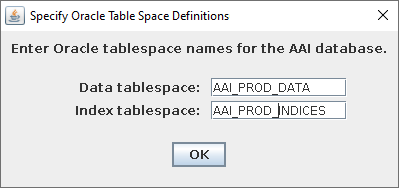
-
A dialog will be displayed if the AAI upgrade is successful. Click OK to continue.
The upgrade will perform the following:
-
Create a timestamped tarball from the existing AAI server installation in the directory install\backup
-
If there are any database schema updates with the new release, generate an SQL script for upgrading the database schema called <Automation_Analytics_Intelligence>\scripts\upgradeJawsDbTo<version>.sql .
-
Log the details in the install\l\og\upgrade.log
-
Store upgrade related properties in install\properties\upgrade.properties
-
-
A second dialog will be displayed if the AAI upgrade is successful. Click OK to continue.
-
Check for database schema updates and, if so, apply them.
-
Open the scripts directory of your AAI installation, for example, /opt/Automation_Analytics_Intelligence/scripts/.
-
If you see an upgradeJawsDbTo<version>.sql file for your new version, then open it to find out which database schema updates need to be applied, and apply them. Otherwise, continue with the next step.
To do this, use an administration tool specific to your DBMS (a command line or GUI) to run the SQL upgrade script to update the AAI database schema.
-
-
Restart AAI and confirm the server operates properly.
Post V24 Upgrade Considerations
If you upgrade from an AAI version 6.x.x to version 24.0.0 or higher, after fully upgrading your production environments, you can remove the Jasper server that you used to need to produce previous AAI client and Insight reports.
In addition, please note that having a second mirroring historical database is no longer needed. That recommendation was based on the performance impact on daily processing of job and jobstream events of calls from the external JasperSoft server. Now that everything is integrated within AAI, this is no longer an issue. Therefore, you can discontinue mirroring the historical data.
Registering Your AAI Instance
Broadcom requires every AAI instance to be registered in the Broadcom Product Registration Platform so that Broadcom can collect necessary usage metrics about execution load. This registration opens up benefits of personalized content, exclusive training resources, and critical update notifications for all your AAI users. If your AAI instance has not already been registered in a previous version of AAI, then you will be prompted to register when you log into this upgraded version.
This is a one-time registration that applies to all users of the current and all future upgrade versions. For information, see Unlock Premium Value with Broadcom Product Registration.
See also: