Alerts
As soon as a jobstream that is defined in AAI runs, AAI detects and monitors it at runtime, and it displays it on the Monitoring tab. If the execution triggers any alerts, these alerts are sent to the Monitoring tab too, provided the jobstream administrator has specified it so when defining the jobstream. This setting is configured on the Edit Jobstream - Alert Criteria tab. Alerts can be sent to the Monitoring tab via SNMP and/or via email to the specified addresses.
This page includes the following:
Types of Alerts
This table describes the types of alerts that AAI can send:
| Alert type |
Description |
|---|---|
| Late |
Late alerts build early warning systems. For long-running processes, the AAI prediction engine can determine that an SLA is in jeopardy long before the SLA is due. This is possible because AAI uses actual, real-time data to perform its calculations and this data come from the scheduler. Late alerts are generated as soon as the AAI prediction engine determines that the SLA will not be met based on what you have defined in the Late Criterion tab. For more information, see Alerts. |
| Checkpoint |
For information purposes only. AAI sends an alert when the jobstream execution has reached a specific percentage. This percentage is based on historical run times. Checkpoint alerts are useful if you want to create prediction statistics for AAI. By setting the checkpoint, you can later see how accurate your predictions are at given times during the jobstream runs. |
| Complete |
AAI sends an alert with information about the run of the jobstream is sent when the target job completes. This information is normally not available in the Monitoring Alert panel because the jobstream is moved to the Analysis tab as soon as it completes. However, this alert can be sent via SNMP to an event console. |
| Back on Track |
After a Late alert has been sent, it is possible that the time could be made up later during the subsequent running of the jobstream in a variety of ways. This alert notifies that the jobstream is predicted to be back on track. |
| Not Predicted to Finish |
A number of conditions during runtime could cause AAI to predict that the target job will not successfully complete (for example, an upstream job fails and the target job depends on the successful completion of that job and all of its downstream jobs). This alert is sent in these cases. |
| Jobstream Started |
AAI sends an alert with information about the run of the jobstream as soon as the jobstream starts. It is sent every time the jobstream starts, that is, any time that the first job or box (group of jobs) in the jobstream has a start event. |
| Target Job Started |
AAI sends an alert with information about the run of the jobstream as soon as the target job starts. It is sent every time the target job in the jobstream starts. |
| Jobstream Not Started |
AAI sends an alert with information about the jobstream when the forecasted time passes. If the jobstream is selected to be forecasted this alert will be fired when the forecasted start time occurs and the jobstream does not start. For more information, see Make this jobstream available for forecasting in Adding/Editing/Deleting Jobstreams. |
| Exceeded SLA |
AAI sends an alert with information about the run of the jobstream if the jobstream Late Criterion end-time passes and the target job has not completed successfully. |
Alerts and Alert Properties Panels on the Monitoring Tab
When you select a jobstream on the Monitoring tab, all its associated alerts are displayed in the Alerts panel. Each row represents an alert.
The bottom-right panel displays the properties of the alert that is currently selected in the Alerts panel. It contains the properties that AAI sends through SNMP, provided the corresponding jobstream has been configured accordingly. Automic Automation Intelligence allows the user to copy/paste alert details for easier alert management - just hover over the panel and right-click.
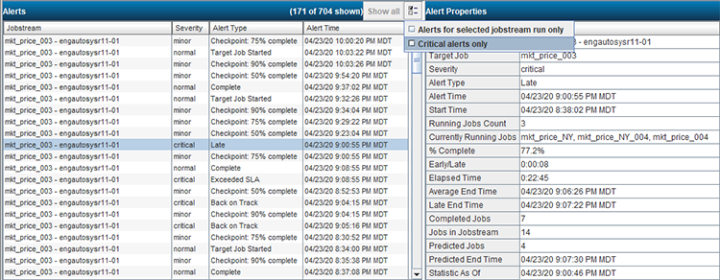
Filtering the Alerts
On the Alerts panel, use the switch in the Alerts title bar to filter the list of alerts as follows:
-
Show all
Displays all the alerts for all the jobstreams available on the Jobstream Monitoring Table.
-
Alerts for Selected Jobstream Run Only
Displays the alerts for the selected jobstream only.
-
Critical Alerts Only
Displays the alerts that are flagged as critical.
Modifying the Alert Criteria
Right-click an alert to open the Edit Jobstream dialog to the Alert Criteria tab. For more information about how to configure the jobstream alerts and on the types of alerts, see Configuring Alerts in Jobstreams.
Displaying the Gantt Chart View
To help you investigate what caused the alert, AAIlets you access the corresponding jobstream's Gantt chart. From there you can drill down into the details of the execution and the properties of the jobstream definition. For more information, see Using the Gantt Chart View.
Alerts Panel Properties
In addition to filtering the alerts that are shown in the Alerts Panel, the information displayed in the columns of the panel can be selected or removed at will. The Alerts Properties Panel on the right side of the window displays all statistics for the selected alert. This table describes the information available to be displayed for Alerts:
| Column | Description |
|---|---|
|
Alert Time |
The time that the alert was issued. |
|
Alert Type |
The type of alert that was sent. |
|
Average End Time |
The time the jobstream would normally be expected to finish, based on the available history for the jobstream and the time the run started. |
|
Completed Jobs |
The number of jobs that have already completed in this run of the jobstream for which the alert was sent. |
|
Currently Running Jobs |
Reflects the number of jobs that are currently running in the jobstream. |
|
Early/Late |
This statistic (in HH:MM:SS format) shows the current prediction of how early or late the jobstream is expected to complete. |
|
Elapsed Time |
This statistic (in HH:MM:SS format) is the amount of time that the jobstream has been running since the start time. |
|
Jobs in Jobstream |
The total number of jobs that are part of the jobstream. |
|
Jobstream |
The name of the selected jobstream (Required column). |
|
Late End Time |
Shows the Late Criterion as defined in the Edit dialog. |
|
Percent Complete |
This statistic shows in a percentage format how much of the jobstream has completed as of the As of Time. |
|
Predicted End Time |
Shows the time that the Target Job is predicted to finish. |
|
Predicted Jobs |
How many jobs have predicted values (start/end times). Based on the currently running statistics, the number of jobs that are predicted to run in the jobstream. This number can vary, as it takes into consideration any job failures that may have occurred or other dependency definitions that could influence the path of the jobstream. |
| Running Jobs Count | Shows the number of running jobs in the jobstream at the time of alert. |
|
Severity |
The severity of the alert. |
|
Start Time |
This statistic (in HH:MM:SS format) is the time that the jobstream started. |
|
Statistic As Of |
The time that the scheduler instance was last polled. The statistics in the monitoring tab will always be accurate As Of Time. |
|
Target Job |
The name of the Target Job in the selected jobstream. |
See also: