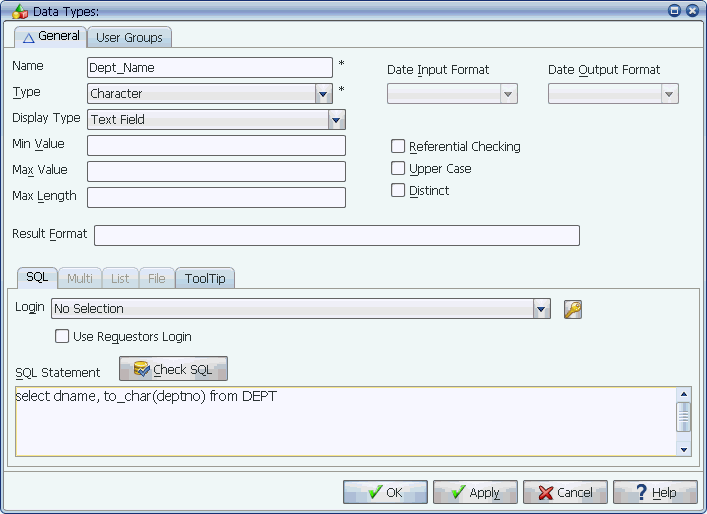
The Data Types window
Data types assure that you enter valid values for prompts and substitution variables. You can add prompts to jobs, process flows, and reports. Data types used in prompts can include lists or SQL statements that allow lists of values to be selected.
If the program run by a job accepts parameters, you can create a prompt for each parameter in the program. When you create prompts and substitution variables, you define its characteristics. You create data types for the express purpose of defining prompts and substitution variables. Applications Manager ships with a number of predefined data types. However, you will probably want to create your own data types to meet the needs of your operation.
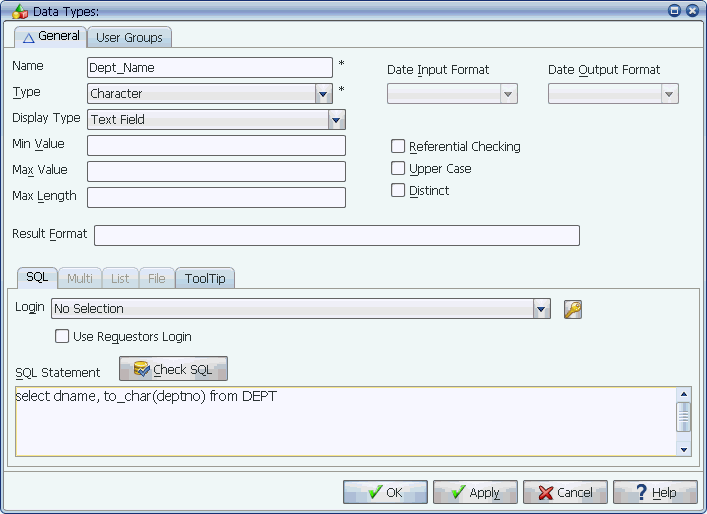
The Data Types window
Applications Manager user groups control access to data types. If you do not have access to them, see your Applications Manager administrator.
Procedure
To define a data type:
Applications Manager opens the Data Types window shown above.
For information on using selector windows, see Adding, Editing, and Deleting Applications Manager Objects.
| Field | Description |
|---|---|
Name | A 100-character description for the data type. |
Type | General type-can be Character, Date, File, Number, Multi, List, or Password. For example, a "Divisions" data type would use character, a "Product Count" data type would use number. Multi, List, File, and Password data types are described in the subtopics that follow. |
Display Type | Defines how prompts using this data type will be displayed on the Submit window. There are three options:
When a data type is used as a multi select prompt that has List Box or Radio Buttons selected, and there are few enough choices to fit on the Submit window, the values will be displayed with check boxes. |
These fields define the values for the Minimum and Maximum fields for the prompts. For more information on these fields, see Setting Minimum and Maximum Values for Prompts. | |
Defines the maximum length of the data in characters. The value may not exceed 512 characters. | |
Used with data types with SQL statements and Multi data types. Determines how the SQL results are formatted. Column numbers in { } are replaced by the value of that column. Other characters are included unchanged. If this field is empty. Applications Manager uses the default value of {1}, which means that it passes the value from the first column. The result format does not change the view when you click the Check SQL button. | |
These two drop-down list boxes are selectable only when the value in the Type field is Date. They define the input format for a date entered in a prompt and the output format at the time the program is executed. They are used for date format verification and conversion. | |
This option only exists for legacy customers. Its functionality has been replaced by Multi data types with an intersection operation. For more information, see Using Multi Data Types. | |
When this option is selected, Applications Manager converts all values to upper case characters. | |
Distinct | When this option is selected, Applications Manager ensures that no duplicate values are returned. This is primarily for PeopleSoft where distinct is not allowed in their SQL statements. |
Because SQL data types are the most common, the fields on the SQL tab are described in the following table.
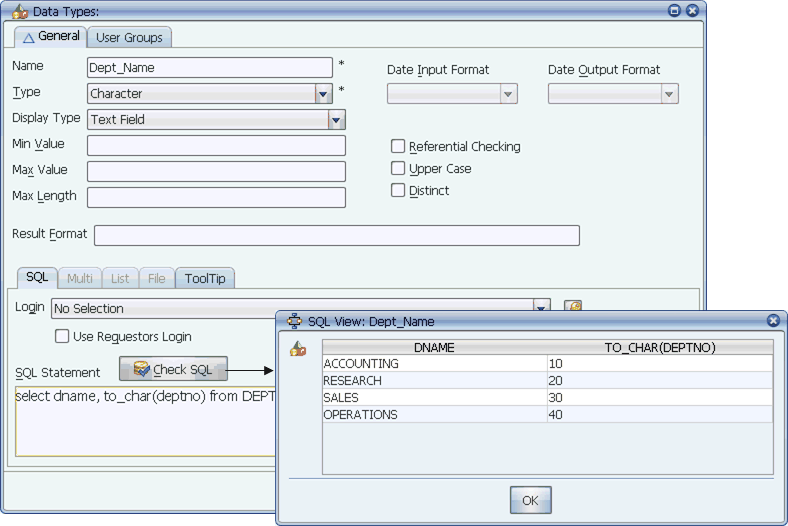
When you check SQL, the results are displayed in the SQL View window.