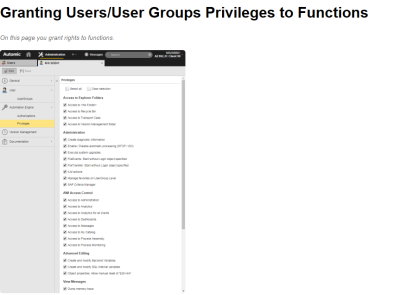Granting Privileges to Functions
On this page you grant rights to functions.
Activate the checkboxes of the functions you want to grant.
|
Field/Control |
Description |
|---|---|
| Access to Explorer Folders | |
|
Access to <No Folder> |
The <No Folder> folder can be opened. This enables access to restored or transported objects. |
|
Access to recycle bin |
The Recycle can be opened. This allows users to restore deleted objects. Restored objects are found in the <No Folder> folder. |
|
Access to transport case |
The Transport case can be opened. Users are enabled to view objects that should be transported to a different client or system in the Explorer window. Users can also delete objects that should be transported from the transport case. |
|
Access to Version Management |
The user group can access the Version Management folder and open (write-protected), restore and delete saved object versions. Execution data and reports are also available. |
| Administration | |
|
Change system status (STOP/GO) |
Users can change the system's status and interrupt automatic processing. |
|
Create diagnostic information |
This privilege handles two rights:
|
| Execute system upgrades | Users can upgrade the system. |
| FileEvents: Start without Login object specified |
Users may start FileSystem Events without entering specific user credentials. Granting or refusing this privilege affects the execution of FileSystem Events, where the definition of a Login object is optional. |
|
FileTransfer: Start without Login object specified |
It is possible to process file transfers without using a Login object. The agent then uses the user who started it. The administrator specifies in the variable UC_HOSTCHAR_DEFAULT, key ANONYMOUS_FT whether the agent is allowed to process file transfers without Login object. |
| ILM actions | In the System Overview, a user can access theILM area and its corresponding settings. |
| Manage favorites on user group level |
Displays the favorites of all the client's user groups. The Explorer includes a specific Favorites folder to which objects can be added by using the drag and drop function. The objects are not actually moved to the folder but a reference is created to them (similar to the Transport Case). Without this privilege, users can only view the user groups of which they are a member in the Favorites folder. The Favorites functionality affects the Prucacv*.htm file of the product AWI (Automic Web Interface) and in particular, the Process Automation plug-in. |
|
SAP Criteria Manager |
This privilege can be used to grant access to the SAP Criteria Manager via the Form page of SAP jobs. |
| Work in Runbook Mode |
This privilege activates the runbook mode. Runbook mode simplifies the tab view of particular objects in the UserInterface. Users who work with runbook can access the relevant tabs more easily. Tabs are only hidden and can be activated at any time. |
| AWI Access Control | |
| Access to Administration | Users have access to the Administration Perspective |
| Access to Analytics | Users have access to Analytics. |
| Access to Analytics for all clients | Users have access to Analytics for all clients. |
| Access to Dashboards | Users have access to the Dashboards. |
| Access to Messages | Users have access to messages. |
| Access to Process Assembly | Users have access to the Process Assembly perspective. |
| Access to Process Monitoring | Users have access to the Process Monitoring perspective. |
| Access to My Catalog | Users have access to the My Catalog. |
| Advanced Editing | |
| Create and modify Backend variables |
This privilege can be used to create and edit BACKEND-type Variable objects. The "New object" dialog does not display this variable type to users who do not have this privilege. Backend variables always open in read-only mode. |
| Create and modify SQL-Internal variables |
With this privilege being assigned, users can create and modify Variable objects with the source "SQL - internal" and "SQL - internal SECURE". Requirement: The value YES must be specified in SQLVAR_INTERNAL (see UC_SYSTEM_SETTINGS - System-Wide Settings . If this privilege is not available, the variable type "SQLI" is not displayed in the templates dialog and cannot be created. Internal SQL variables always open in write-protected mode. |
|
Object properties: allow manually reset of 'Opened Flag' |
If a user opens an object for editing, the object is marked. If a program interruption occurs during the editing process, the object keeps this tag even if the UserInterface is restarted. Privileged users can remove this tag. |
| View Messages | |
| Dump memory trace | See the Force memory trace dump button on the Messages and Request pane. |
|
View all messages from accorded client |
Users can see all messages that are addressed to their client's users. |
|
View messages from own user group |
Definition of message types that should be shown to the user in the Message Window. Individual users also receive messages to the users of all user groups of which they are members. |
|
View messages to administrators |
Users also receive administrator messages. They are not assigned to any specific user or client and inform about system-wide actions (such as a Server start). |
|
View security messages |
Users also receive security messages. These messages are not assigned to a specific user. They are created through the access check of the Authorization System. |
| Access Control | |
|
Access to Auto Forecast |
This privilege can be used to grant the user group access to the Auto Forecast function for the automatic calculation of forecast data for tasks that will run within a specified period of time. |
|
Access to deactivated tasks |
Users can filter for deactivated tasks. |
|
Access to System Overview |
Users can call the System Overview which provides access to system and security information and functions. |
|
Deal with authorizations at object level |
Users who should be able to specify or change exclusive access rights to an object require this privilege along with write access (W) to the object. |
| Logon via CallAPI | Users can access the AE system via the Call Interface which enables them to start tasks from within their own programs or via the utility. |
|
Modify the status of a task manually |
Privileged users can change task states. The system does not check if the new status is a logical status. If status >= 1800 is set, the task ends. |
|
Take Over Task |
Tasks run under the user who has started them. Users intending to assume tasks from other users require this privilege. The corresponding command is then displayed in the Activity Window's context menu. |
|
View server usage of all clients |
Users can view the server process workload in the individual clients through the System Overview. |
See also: