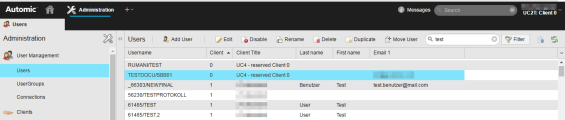Users Page
Users Page
The Users page of the Administration perspective lists all users of a client.
Overview
All users of a client are listed in its Users page.
All users of the AE system can be viewed in the Users page of system client 0000.
Where to find the page:
The Administration perspective is only available, if the user has the required privilege.
- In the Administration perspective open the User Management page.
- The User Management page itself is a link. Click its tab to open the Users page.
Functions
Toolbar Buttons
All User object editing functions available here are also described in detail in Defining Objects and User Object (USER).
The buttons in the toolbar have the following functions:
|
Name |
Description |
|---|---|
| Add User | Clicking it will open a dialog window, similar to the one available in the Process Assembly perspective. |
| Edit |
Opens the User object for editing. |
| Rename | Opens a small dialog window with fields to enter a new name and department for that User object. |
| Delete | Clicking this button allows you to delete a User object. A small dialog will pop up asking you to confirm. |
| Duplicate |
Using this button makes it possible to easily duplicate an existing User object. You will be asked in a dialog to enter a new name for the duplicate. This is especially useful to retain certain authorizations and permissions for the newly created user. |
| Move |
A user you created can be moved to another client. This can be useful when initially defining a number of users for multiple clients, exempting you from the necessity to log on to each client in turn. This button is only available in client 0000. |
| Search box
|
The search box lets you search for User objects, whose user name contains the search string you enter here. |
| Filter | Opens the Filter pane on the right hand side of the page. |
| Export | Lets you export the currently visible data into a .csv file. Depending on the browser you use, a dialog will open for you to define the location. |
| Refresh | Refreshes the current view. |
Table Column Information
The table columns show the following information:
|
Column |
Description |
|---|---|
|
Username |
Name of the user in the format Name/Department |
| Client |
Client the user is actually located in. This column is only available in system client 0000. |
| Client Title |
The client's title, if it was defined in the client object (optional). This column is only available in system client 0000. |
|
Last name |
User's last name |
|
First name |
User's first name |
|
Email1 |
User's email address |
|
Email2 |
User's second email address |
|
LDAP connection |
Indicates whether the user has specified the LDAP connection |
|
Time zone |
Time zone specified in the User object |
|
Last session |
Date and time of the user's last logon |
|
Archive 1 |
Archive keywords that were entered in the User object |
| Active | Shows by a check mark if the user is active. |
| Locked | Locked User objects will show a check mark here. |
The following filters are available in the filter pane:
|
Name |
Description |
|---|---|
| Active |
The available check boxes have the following functions:
|
| Locked |
The available check boxes have the following functions:
|
|
Filter Reset |
Using the button Filter at the bottom of the pane applies the filter to the list. Using the button Reset at the bottom of the pane resets all filters to default (unchecked). |
Context Menu
The context menu serves to open commands for a user.
|
Item |
Description |
|---|---|
|
Edit |
Opens the corresponding User object for editing. |
| Session Log | Opens a new page displaying details about the user's last session. |
| Add User | Lets you add a new User object to the list and thus the client. |
The session log opens in a new page, displaying the following information in a table:
|
Column |
Description |
|---|---|
|
Username |
User name and department |
| Session start | Date and start time of the user's last session |
| Session end | Date and end time of the user's last session |
| Status | Shows the session's state (running or ended) |
| Message | Displays, if system messages for that user exist. (For example failed logons because of wrong credentials, etc.) |
See also: