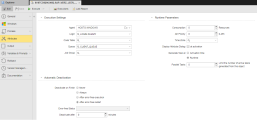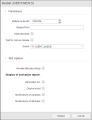The attributes of an object can be modified both permanently or for a particular execution of the object.
- Modifying the Attributes for a Particular Execution
- Modifying the Attributes Permanently
- Modifying Attributes Via the AE.DB Change Utility
Modifying the Attributes for a Particular Execution
When you define an object type, you specify the general attributes that will always apply to objects with this type. In some cases, however, it might be necessary to change specific settings for a particular run of an object without modifying its general definitions. You can design your object to cater for this possibility in two ways:
- Defining the Include objects (INCL) that specify which fields can be modified ad hoc when executing an object.
For this purpose, client 0 is supplied with special Include objects that are already prepared for this. You can adapt them by removing the :READ statements that are not required. This way you define which fields will be editable ad hoc. The Include object must be stored both in client 0 and in your own client.
The table below lists the Includes as well as their respective calls per object:
Executable Object
Include
Include Call File transfer
ATTRDIA.FT
Standard program call
BS2000 job
ATTRDIA.BS2000
HEADER.BS2000
JMX job
ATTRDIA.JMX
HEADER.JMX
NSK job
ATTRDIA.NSK
HEADER.NSK
z/OS job
ATTRDIA.MVS
HEADER.MVS
OS/400 job
ATTRDIA.OS400
HEADER.OS400
PeopleSoft job
ATTRDIA.PS
HEADER.PS
RA job ATTRDIA.CIT HEADER.CIT SAP job
ATTRDIA.SAP
HEADER.SAP
SAP BW job
ATTRDIA.SAPBW
HEADER.SAPBW
Siebel job
ATTRDIA.SIEBEL
HEADER.SIEBEL
SQL job
ATTRDIA.SQL
HEADER.SQL
UNIX job
ATTRDIA.UNIX
HEADER.UNIX
VMS job
ATTRDIA.VMS
HEADER.VMS
Windows job
ATTRDIA.WINDOWS
HEADER.WINDOWS
- Activating the Display Attribute Dialog at activation checkbox in the Runtime Parameters section on the Attributes page when defining the object.
The Generate Job at Runtime option must be deactivated, otherwise the ad hoc modification of object attributes is not possible.
- Activating the Activate attributes dialog checkbox that pops up when restarting or executing once a job either from the Process Assembly or from the Process Monitoring perspective.
As a result, when executing (Execute once) and restarting the task either from the Process Assembly or from the Process Monitoring perspective, a dialog pops up displaying the fields defined in the corresponding Include object. The user must then enter the values that will apply to this object for the current execution. Once it is done, the values entered here are not valid anymore and the general definitions apply again.
Modifying the Attributes Permanently
You can specify the object attributes at different points in time and on different places:
- When defining the objects on the Attributes Page.
-
Some executable objects allow user interaction and when they are activated, you can access their attributes and change them at runtime.
- For executable objects, you can also use script elements to access their attributes.
You use the GET_ATT script function to read attributes and :PUT_ATT to set them.
-
The Automation Engine provides specific variables that also include values of attributes. They can be used in attribute fields or in Automation Engine scripts. To select them, you can use the Insert Variables dialog (see Inserting Variables).
For details on variables see Variables (VARA).
-
Some attributes can be set directly without using :PUT_ATT.
For this purpose, enter a script variable in the object's relevant fields. This variable is replaced by the value that has been specified in the Process Pages or an Object properties variable before the object is processed.
-
The links below include documentation topics for object-specific attributes.
Example
The working directory of a Windows job should be set using the script variable "&directory#". Enter the script variable in the field working directory of the Windows page:
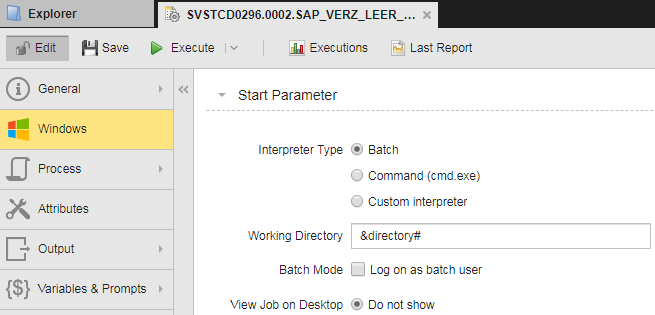
The job script fills the variable:
:SET &directory# = "C:\temp"
Alternately, you can specify the Object properties variable "directory#" to set the attribute.
Note that attributes can have different maximum lengths. When replacing the script variable by a value, the system does not check the value's length but truncates it to the relevant attribute's maximum length.
You can use the attribute page available in jobs and file transfers to set specific attributes only when the object is activated.
Modifying Attributes Via the AE.DB Change Utility
Attributes can also be changed by using the AE.DB Change utility, see AE DB Change.
An exception applies for attributes that allow the values "Y" and "N". These two letters cannot be assigned to the AE DB Change utility. In this case, Automic recommends using the number "1" instead of "Y" and "20" instead of "N".
Also, you cannot assign abbreviations to AE.DB Change. Always use complete attribute names (such as "GROUP" instead of " S").
This utility can also be used to modify Object variables. Do so by specifying the name "VALUE" followed by a colon and the Object properties variable's name.
You can also change folder names by using the AE DB Change utility. In this case, the corresponding attribute is FOLDER_NAME.