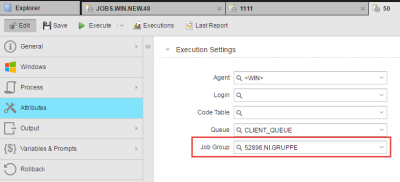Job Group (JOBG)
Job Group (JOBG)
A Job Group is a container for other objects. It helps you manage the execution of the individual objects it contains.
Object Definition
Object class: Executable object
Object type/Short form: JOBG
A Job Group definition is made up of the following pages:
- Standard pages that are always available, no matter what type of object you are defining:
- Additional pages that are always available for executable objects:
- The object-specific page described here.
Background/purpose
In a Group you assemble individual objects that you want to execute collectively, either simultaneously or one after another. Job Groups can be stand-alone objects that you execute manually or you can insert them in Schedules or Workflows for execution.
Job Groups do not have object-specific pages since they are mere containers for other objects.
You assign an object to a Group on the Attributes page. The screenshot below is an example of how to assign an object to a Group; in this case, the Windows job is assigned to Job Group 52896.NI.GRUPPE:
The tasks included in a Group object are flagged as belonging to a group; when you execute the Group, it is displayed in the Process Monitoring perspective with status Active. The individual tasks in the group are in Registered status first, and Active then as soon as they are executed.
When you execute tasks that belong to a group from outside that group, their status remains as Registered. They are not executed unless the Group is started as well.
There are two exceptions to this rule, namely when the individual tasks are started by a Workflow or by a Schedule; in these cases, the Job Group setting in the object definition is ignored.
Important Considerations
The number of Max. Parallel Tasks that you allow in a Group object has important implications:
-
1 is the default. It means that only one task can be started at a time, therefore the jobs within the group start one after another.
The sequence in which they are started is not controlled by the Group but by the Automation Engine Priority specified in the individual object definitions.
Tasks that are being executed within a group are flagged as C_HOSTG. This status is displayed in the Type column on the Process Monitoring perspective only as long as the task is being processed.
-
Simultaneous execution of jobs within the group:
Let's suppose that you have created a Group to which you have assigned 10 objects. Selecting 8 here means that when you execute the Group and it is in Active status, 8 tasks will be Active as well whereas 2 remain in Registered status. As soon as a task is finished, task number 9 changes to Active, and so on.
The system decides which tasks is the next based on its AE priority and on the FIFO principle.
Next steps:
Executing the Object
Job Groups can be included in Schedule Objects (JSCH) and thus be executed automatically at predefined times and/or intervals. Likewise, they can be part of workflows (see Workflow Definition — Overview).
Of course, you can also manually execute, restart or stop them. For details see Executing Job Groups.
Monitoring the Job Group
Immediately after executing the Job Group you can start monitoring it in the Process Monitoring perspective. You have various options:
- Search for the task using the Global Search.
- Open the Process Monitoring perspective and use the filter to find the task and work with it. See Filtering Tasks.
The Job Group Monitor provides detailed information on the processing status of the individual jobs and access the functions available for them. See Monitoring Job Groups.
Working with Tasks
In the Process Monitoring perspective you can then follow their progress and access the reports and statistical information associated to them. See Working with Tasks.
See also: