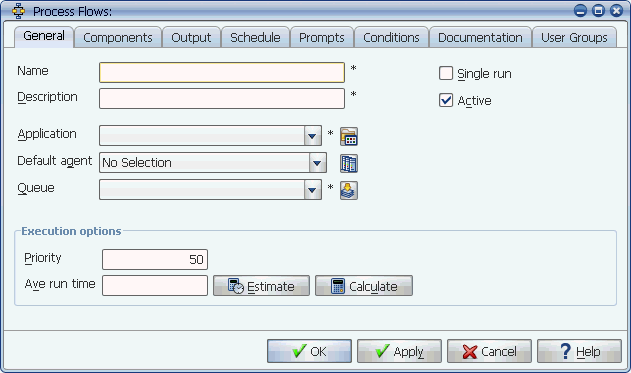
The Process Flows window
To create a new process flow, complete the required fields on the General tab. The execution options determine what happens when a process flow runs. You set the execution options on the General tab of the Process Flows window.
The minimum requirement for creating a process flow is filling in the required fields on the General tab. However, the process flow cannot do any 'work' until you add components to it.
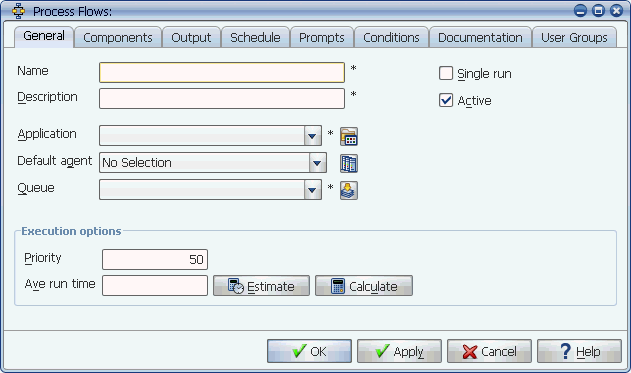
The Process Flows window
You can define certain objects by clicking the icon to the right of their field. Applications Manager will display the selector window where you can define the new object. For example, you can click the Application icon to display the Application Selector window. Fields marked with an '*' on their right are required.
Jobs and process flows should not be edited while running the STAGING job or executing exports and imports.
Procedure
To add an Applications Manager process flow:
Applications Manager opens the Process Flows window shown above.
For information on using selector windows, see Adding, Editing, and Deleting Applications Manager Objects.
The name may be up to 30 characters long and the description may be up to 99 characters long. Process flow names can include letters, numbers, periods, colons, underscores, and hyphens. The first letter of a process flow name must be a letter or number.
Applications are the general category to which jobs and process flows belong (such as inventory or accounts payable). They are used on the Requests window to limit the list of jobs and process flows. For information on defining applications, see Defining Applications.
A process flow's agent setting can be overridden on the process flow's Schedule tab or on the Submit window when requesting the process flow on an ad hoc basis.
For more information on agent assignments for process flow components, see How Agent Assignments Are Handled for Process Flow Components.
These fields are described in Entering Execution Options for Process Flows.
Applications Manager displays an error message to alert you to any required fields that have not been filled in.