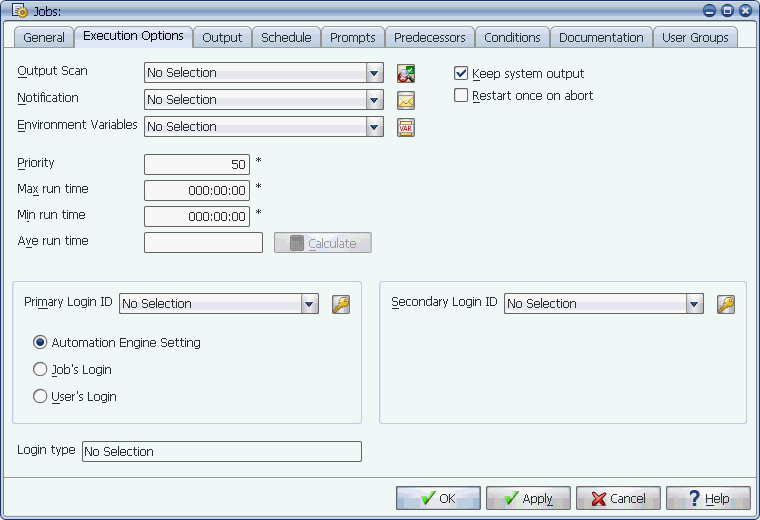
The Execution Options tab of the Jobs window.
The execution options determine what happens when a job runs. Using the login setting, you can set the login(s) Applications Manager will use when the job is executed.
By setting a variety of options on the Execution options tab shown below, you can control what happens when a job executes.
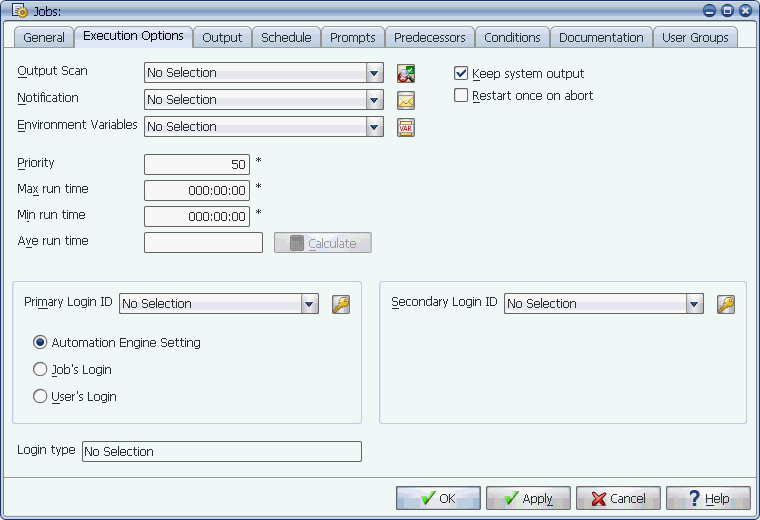
The Execution Options tab of the Jobs window.
The Execution options fields are described in the table below:
| Field | Description |
|---|---|
|
Scans output for text strings. Depending on the rules of the output scan, the job will fail or succeed when strings are found. Output scans are assigned to jobs and program types. If a task has output scans defined in both its job and program type definitions, only the job's output scan will be used. For information on defining the rules of an output scan, see Defining Output Scans. |
|
|
Optionally use notifications to send messages and output files based on task status to email addresses or any output device defined in Applications Manager. For information on defining notifications, see Defining Notifications. |
|
|
Specifies one or more environment variables as a single Applications Manager object. For information on defining environment variables, see Defining Environment Variables. |
|
|
Determines when this job runs in relation to other jobs waiting in the same queue if the maximum number of threads are occupied for the queue. A job with a lower numbered priority will run before jobs with higher numbers. The top priority setting is 1, and the bottom is 99. The default is 50. The job will use this setting when run by itself or when added to a process flow. Jobs submitted with 0 priority will have the status of NO PRIORITY in the Backlog and will not run. The execution order of tasks waiting to run in a QUEUED status is decided in the following order:
Therefore, if two jobs are waiting to run in different queues, and those queues have the same priority, the jobs' priorities are checked. If queue and job priorities are the same, their start date and times are compared. |
|
|
Used to prevent runaway programs. It determines how long the program can run before timing out (DDD:HH:MI). If a task times out, Applications Manager aborts the task and gives it a status of TIMEDOUT. The default time is 00:00:00, which lets the task run forever. |
|
|
Used to flag tasks that run in a shorter time than expected (DDD:HH:MI). If a task completes in less than the minimum run time, Applications Manager aborts the task and gives it a status of Min Run Time. The default time is 00:00:00 which effectively inactivates this option. |
|
|
Stores the average run time for a job (DDD:HH:MI). You can either manually enter a value in this field, or run the AW_CALC_AVE_RUN_TIMES_1 job to populate it. For more information, see Running the CALC_AVE_RUN Job. This time will be displayed in the Gantt charts on the Backlog Gantt View, History Gantt View, Graphical Forecast, and Process Flow Gantt View windows. For more information on the Gantt chart, see chapter the Administration Guide. |
|
|
When selected, the system will store the system output from the job. The output will be stored for the number of days set in the Retention days field on the job's Output tab. The output is useful for debugging tasks that have aborted. If this option is not selected, only the report output file will be available. |
|
|
When selected, Applications Manager will automatically restart a job the first time it aborts, but will not restart it if it aborts a second time. When this option and the Stay in queue on abort option are both set, and the job aborts, you will see the current listing <run_id>.02 in the Backlog to show the restarted job. There will also be two records written in History:
|
If jobs will be running programs that require a login to a database, application, or host, you must assign login IDs to them. The primary and secondary logins make it possible to supply two logins to a job. This is useful if a program accesses two different databases. For example, a program might read from one database and write to another database.
If the program run by a job requires access to a database or server, you can set the login the system will use when the job is executed.
The logins available for a job are limited to the type listed in the read-only Login type field. A job's login type is determined by the job's program type. The image below shows the Login tab for a job named EMPLOYEES. On the Login tab, ORACLE is listed in the Login type field. The job gets the login type from the AWSQLP program type's Login type field. For information defining program types, see Defining Program Types.
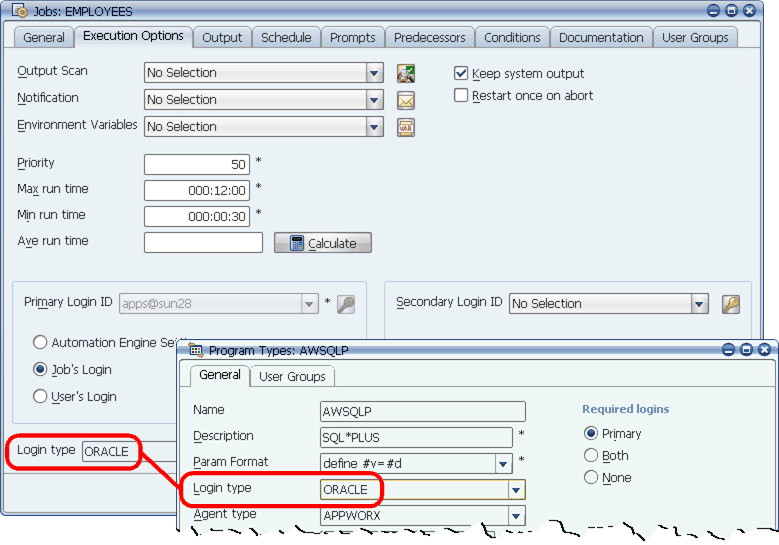
The Login type is determined by the program type.
For information defining logins, see the Administration Guide.
This setting can be overridden for jobs that are included in a process flow by selecting a login in the Login field on the Components tab. For information on assigning logins to process flow components, see Setting Execution Options.
Selecting Login Source Options
The following options control the login Applications Manager uses when the job is executed: