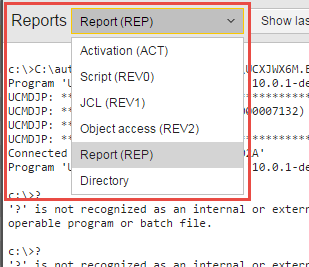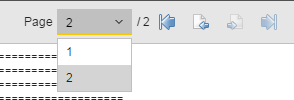Working with the Reports Window
This window provides you access to all the reports created by the Automation Engine for any executable object, task, agent, client, etc. and contains multiple functions that help you manage this data.
In case of very long reports or of heavy traffic, loading the report can take some time; in this case, the Report dialog is displayed but the toolbar buttons are disabled. You can detach the dialog to be able to switch to another window and continue with your tasks while you wait for the report to be displayed.
| Function | Description |
|---|---|
|
Reports |
Depending on the object or task you have selected, different types of reports are available. You can access all of them from this dropdown list.
|
|
Show latest output
|
Available for Report (REP) only. If you open the report of a job that is still running, pressing this buttons brings you automatically to the bottom of the report, that is, to the latest data that has been written so far. For details see Easy and Fast Access to the Most Recent Report Data. |
| Pagination |
Use the backward/forward arrows to scroll through the report pages. You can also select the page from the dropdown list:
|
| Refresh button |
This is relevant for reports of tasks that are still running. Although an internal auto-refresh function is implemented that guarantees that data is up-to-date, you may want to refresh the report manually via this button: |
|
Detaching the Reports window
|
When viewing the output of your reports, particularly in case of active tasks, you may want to react immediately and, therefore, you need to switch to a different window. However, the Reports is displayed on the foreground blocking all other views. You can detach it by clicking the |
See also: