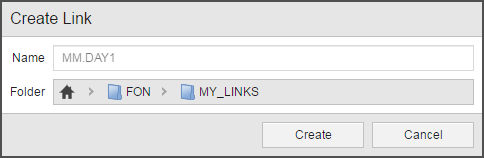Creating and Working with Links
Links and the objects they link to are synchronized. Object links provide access to the same functions as the original ones.
Creating links to objects allows you to organize your work in folders. You can execute exactly the same functions on a link as on its target object; both are synchronized, which means that modifying one also modifies the other.
A small arrow icon identifies the links: ![]() , for example:
, for example:
![]()
Links are available for selection and use in other objects everywhere in the application. Inserting a link in an object (a Workflow, a Group, a Schedule, etc.) means that you insert its target object.
You can create and work with links from the Process Assembly perspective and from the context-menu on the Global Search.
Working with Links
Links provide access to exactly the same functions as their target objects, either via the toolbar buttons or by right-clicking to open the context-menu. Bulk selection is possible.
This table provides a list of all available functions, regardless of the type of object you are dealing with. Link-specific functions are described in detail; for functions that are used in exactly the same way as in the target objects, a link to the corresponding topic in this help is provided.
| Function |
Description |
|---|---|
|
|
Opens the target object (not the link) either in the same (Open) or in a new window (Open in New Window). |
|
|
Available for all links of all object types. |
|
|
Available for links of executable objects. |
|
|
Removes the link from the folder where you originally created it. Only the link is removed, the target object is not affected. |
|
|
Objects and their links must have the same name. When you rename a link, the object is automatically renamed too. Conversely, when you rename the object, the link is also renamed. |
|
|
Duplicates the target object (not the link). See Duplicating Objects. |
|
|
Moves the link to a different folder. The target object is not affected. |
|
|
Creates a new link of the target object (not of the link). You have to select a different folder to the one in which the already existing link is stored. |
|
|
Moves the link to the folder where the target object is located and the target object to the folder where the link is located. |
|
|
Opens the folder where the target object is stored. |
|
|
Opens the monitor with the latest records on the target object. |
|
|
Opens the report that was last created for the target object. See Reports Overview. |
|
|
Opens the list of execution data of the target object. See Execution Data. |
|
|
Opens the list of tasks in the Process Monitoring perspective filtered to display only the selected task. See Monitoring. |
|
|
Creates a forecast for the target object. See Forecasts and Auto-Forecasts. |
|
|
Adds the target to your Favorites folder. |
|
|
Adds the link to the user's My Catalog. See My Catalog. |
|
|
Imports/Exports an XML file with the data of the target object. |
|
|
Moves the target object to the transport case. See Transport Case. |
|
|
Sends the object/task data to an executable object for further processing. See Sending Data from one Object/Task to Another. |
|
|
Creates a new object. |
|
|
Creates a new folder. |
Please be aware that deleting the target object also deletes all its links.