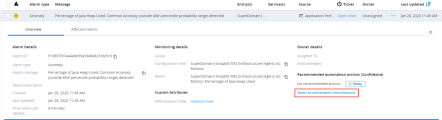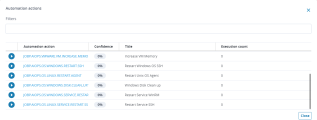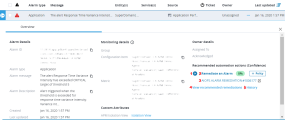Remediation Workflows
Remediation Workflows solve the issues that have triggered alarms in DX Operational Intelligence. For example, a CPU usage issue raises an alarm; a remediation Workflow solves the issue by restarting a server on the network where the issue occurred.
Remediation Workflows solve the issues that have triggered alarms in DX Operational Intelligence. For example, a CPU usage issue raises an alarm; a remediation Workflow solves the issue by restarting a server on the network where the issue occurred.
The integration between DX Operational Intelligence and Automic Automation for AIOps lets you trigger remediation Workflows from within the alarm console in DX Operational Intelligence and monitor them in Automic Automation for AIOps . The data about the incident and the alarm are passed onto the remediation Workflow as a JSON payload file. The payload data can be further used because remediation Workflows are created based on a specific template.
The AIOPS template is pre-configured. It creates a Workflow that already contains the first task, which is itself a Workflow called PCK.AUTOMIC_AIOPS_SHARED.PUB.ACTION.PARSE_JSON_INTO_VARIABLES.
The purpose of this Workflow is to parse the data of the alarm provided by the JSON payload into variables. The remediation Workflow uses these variables for its execution. You add the tasks you need after this first Workflow.
After the remediation Workflow has finished, Automic Automation for AIOps sends the information about its result to DX Operational Intelligence.
This page includes the following:
Accessing Remediation Workflows
You access remediation Workflows from the Recommended automation actions (Confidence) section in the DX Operational Intelligence alarm list. The way you access the Workflows depends on your user role and on whether a Workflow has already been executed for the alarm or not.
No Remediation Workflow has been Executed Yet
This screenshot illustrates an alarm for which no remediation Workflow has been triggered yet. There are no recommended actions based on a previous execution. However, you can open the list of Workflows that can potentially remediate the issue by clicking on the View recommended remediations link.
The Automation actions list is displayed:
-
Play button
Click it to trigger the execution of the Workflow in Automic Automation for AIOps
-
Automation action
Name of the remediation Workflow
-
Confidence
Rating provided for this Workflow, which is based on both implicit and explicit user feedback. For more information, see How Relevant Remedial Actions Are Recommended.
-
Title
Title of the remediation Workflow, which is a brief description of its purpose
-
Execution count
How often this remediation Workflow has been executed
From this list you can do the following:
- (Operators, designers, administrators) Trigger the execution of a Workflow by clicking on the play button.
- (Designers, administrators) Open Automic Automation for AIOps to the Process Assembly. The Workflow editor is displayed, where you can check and, if necessary, modify the Workflow.
A Remediation Workflow has already been Executed
If at least one remediation Workflow has already been executed for the alarm, the Workflow is displayed in the Recommended automation actions (Confidence) section. You can do the following:
- Monitor the execution of the Workflow in Automic Automation for AIOps
- Open the Workflow configuration page
- Execute the Workflow again
- Open the list of suggested remediation Workflows
This screenshot illustrates an alarm for which a remediation Workflow has already been triggered. The links that let you execute, open or monitor the remediation Workflow are numbered. The list after the screenshot describes what you can do with these links:
- (Operators, designers, administrators) Click the arrow to execute the Workflow again.
- (Designers, administrators) Click Remediate Alarm to open the Workflow in the Process Assembly perspective, where you can view and modify its configuration.
-
(Operators, designers, administrators) This is the remediation Workflow that has been most recently triggered for this alarm.
Click the link to open the Workflow monitor in the Process Monitoring perspective, where you can check its status, the reports, and so forth. The link consists of the name of the Workflow followed by its run ID.
-
(Operators, designers, administrators) Click View recommended remediations to open the list of Workflows suggested by the recommendation engine.
From this list you can open a Workflow in the Process Assembly perspective (designers) and you can trigger its execution (designers and operators).
- (Operators, designers, administrators) Click History to open the list of remediation Workflows that have been executed for this alarm so far.
For information about how Workflows are recommended, see How Relevant Remedial Actions Are Recommended.
For information about alternative ways to access Automic Automation for AIOps, see Accessing Automic Automation for AIOps.
Rating Remediation Workflows
Automic Automation for AIOps relies on the machine learning capabilities of DX Operational Intelligence for recommending the remediation Workflows that can solve the incidents. The recommendation engine, on the other hand, relies on user input for improving the quality of its recommendations. Provide your feedback after triggering a remediation Workflow and monitoring its result.
For information about how to rate the Workflow results, see How Relevant Remedial Actions Are Recommended and Create Policy from Workflow Recommendations at Using Automic Automation on DX SaaS.
Remediation Workflow Template
(Relevant for designers)
Automic Automation for AIOps is supplied with out-of-the-box content to help you design remediation actions. This is why remediation Workflows are partially pre-configured. As an object designer, you create remediation Workflows using the default AIOPS Workflow template. You design Workflows in the Process Assembly perspective, which is the functional area in the user interface that contains all the tools you need for it.
The AIOPS template is pre-configured; it already contains a first task called PCK.AUTOMIC_AIOPS_SHARED.PUB.ACTION.PARSE_JSON_INTO_VARIABLES. This Workflow parses the data provided by the JSON payload of the alarm and translates it into the variables that the remediation Workflow will need for its execution.
After a remediation Workflow has executed, you can see the content JSON payload (and the variables its data have been parsed into) in the Details pane of the corresponding Workflow monitor.
For more information, see Remediation Workflow Template.
Sample Remediation Workflows
Automic Automation for AIOps is supplied with various partially pre-configured remediation Workflows that you must adapt to match your environment. These Workflows serve as examples of some of the common scenarios that can be automated. Use them as inspiration to create you own ones.
The sample Workflows are stored in the AIOPS folder in the Process Assembly perspective. These sample Workflows remediate some of the most common incidents
Copy the package that you need to a different folder in the Explorer. Modify and test it there. When you are satisfied with its behavior, copy it back to the AIOPS folder.
The AIOPS folder is synchronized with the alarm list in DX Operational Intelligence. The Workflows that you store here are immediately visible and available as remediation Workflows in DX Operational Intelligence. This applies also if you add sub folders with Workflows within those sub folders.
For more information, see Sample Remediation Workflows.
See also: