
|
Authorizations Tab |

UserGroup |
Documentation Tabs |

|
 Privileges Tab
Privileges TabThe Privileges tab is an object type-specific tab which is only available in UserGroup and User objects. You can use it to allow or deny users of a user group access to system functions. Privileges are an integral part of the Authorization System.
Object: UserGroup
Object class: System object
Object type
(short name): USRG
Automic recommends that users newly log on to the UserInterface in order to ensure that modified privileges become effective.
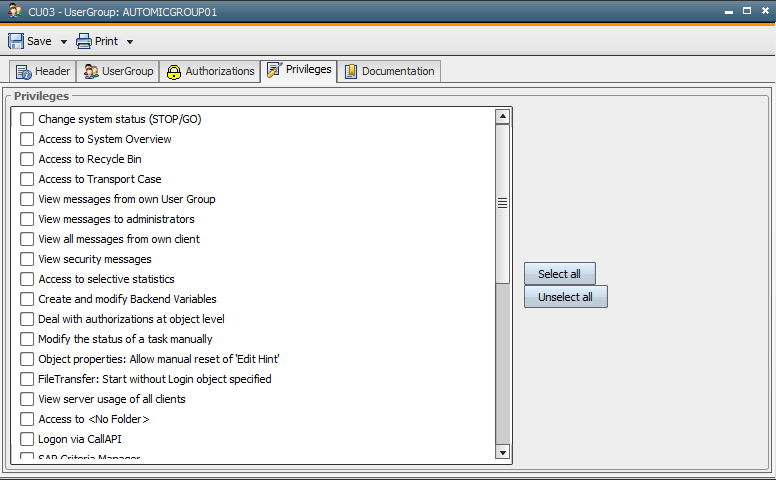
Activate the appropriate check box in order to grant a particular privilege to the users of a particular user group. A User's privileges are the sum of user-specific privileges and those resulting from a membership in a particular user group.
|
|
Field/Control |
Description |
|---|---|---|
|
|
Change system status (STOP/GO) |
Users can change the system's status and interrupt automatic processing. |
|
|
Access to System Overview |
Users can call the System Overview which provides access to system and security information and functions. |
|
|
Access to recycle bin |
The Recycle Bin can be opened. This allows users to restore deleted objects. Restored objects are available in the folder <No Folder>. |
|
|
Access to transport case |
The Transport Case can be opened. Users can view objects that should be transported to a different client or system in the Explorer window. Users can also delete objects that should be transported from the transport case. |
|
|
View messages from own user group |
Definition of message types that should be shown to the user in the Message Window. Individual users also receive messages that are sent to the users of all user groups in which they are members. |
|
|
View messages to administrators |
Users also receive administrator messages. These are not assigned to any specific user or client and inform about system-wide actions (such as a Server start). |
|
|
View all messages from own client |
Users can see all messages that are addressed to their client's users. |
|
|
View security messages |
Users also receive security messages. These messages are not assigned to a specific user. They are created through the access check of the Authorization System. |
|
|
Access to selective statistics |
Users can create statistic summaries by object, time period, RunID or archive keys and view the statistics of child objects. This privilege is required for getting statistics of an object via the JavaAPI. |
|
|
Deal with authorizations at object level |
Users who should specify or change exclusive access rights to an object require this privilege along with write access (W) to the object. |
|
|
Modify the status of a task manually |
Privileged users can change task states. The system does not check if the new status is a logical status. If status >= 1800 is set, the task ends. |
|
|
Object properties: allow manually reset of 'Edit Hint' |
If a user opens an object for editing, this object is marked. If a program interruption occurs during the editing process, the object keeps this tag even if the UserInterface is restarted. Privileged users can remove this tag. |
|
|
FileTransfer: Start without Login object specified |
You can also process file transfers without using a Login object. The agent then uses the user under whom it has been started.
The administrator specifies in the variable UC_HOSTCHAR_DEFAULT, key ANONYMOUS_FT whether the agent is allowed to process file transfers without using a Login object. |
|
|
View server usage over all clients |
Users can view the server process workload in the individual clients through the System Overview. |
|
|
Access to <No Folder> |
The <No Folder> folder can be opened. In doing so, restored or transported objects can be access. |
|
|
Logon via Call interface |
Users obtain access to the AE system via the Call Interface which enables them to start tasks from within their own programs or via the utility. |
|
|
SAP Criteria Manager |
This privilege can be used to grant access to the SAP Criteria Manager via the Form tab of SAP jobs. |
|
|
Access to Version Management |
The user group can access the Version Management folder and open (write-protected), restore and delete saved object versions. Statistics and reports are also available. |
|
|
Access to Auto Forecast |
This privilege can be used to grant the user group access to the Auto Forecast function for the automatic calculation of Forcast data for tasks that will run within a specified period of time. |
|
|
Create diagnostic information |
This privilege handles two rights:
|
|
|
Take Over Task |
Tasks run under the user who has started them. Users who want to assume tasks from other users require this privilege. The corresponding command is then displayed in the Activity Window'scontext menu. |

|
ILMStands for Information Lifecycle Management, which refers to a wide-ranging set of strategies for administering storage systems on computing devices. actions | In the System Overview, a user can access the ILM areaand its corresponding settings. |

|
Create and modify SQL-Internal variables |
With this privilege being assigned, users can create and modify Variable objects with the source "SQL - internal" and "SQL - internal SECURE". Requirement: The value YES must be specified in the setting SQLVAR_INTERNAL of the variable UC_SYSTEM_SETTINGS. If this privilege is not available, the variable type "SQLI" is not displayed in the templates dialog and cannot be created. Internal SQL variables always open in write-protected mode. |

|
Create and modify Backend variables |
This privilege can be used to create and edit BACKEND-type Variable objects. The "New object" dialog does not display this variable type to users who do not have this privilege. Backend variables always open in read-only mode. |
| Work in Runbook Mode |
This privilege activates the runbook mode. Runbook mode simplifies the tab view of particular objects in the UserInterface. Users who work with runbook can access the relevant tabs more easily. Tabs are only hidden and can be activated at any time. The following changes apply:
|
|

|
Manage favorites on user group level |
Displays the favorites of all the client's user groups. The Explorer includes a specific Favorites folder to which objects can be added by using the drag and drop function. The objects are not actually moved to the folder but a reference is created to them (similar to the Transport Case). Without this privilege, users can only view the user groups of which they are a member in the Favorites folder. Write access (W) is required for User Group (USRG) objects to which favorites should be added. This applies regardless of the privilege "Manage favorites on user group level". The Favorites functionality affects the Prucacv*.htm file of the product ECC (Enterprise Control Center) and in particular, the Process Automation plug-in. |
|
ECC: Access to Service Catalog |
Privileges for the Enterprise Control Center (ECC). The ECC uses the OS of the Automation Engine. During the configurationA set of constituent components that make up a system. This includes information on how the components are connected including the settings applied. / installation process, you can determine the AE systems to which the ECC can connect. You can log on to the ECC in the same way as you log on to the UserInterface. You can also use these privileges in order to limit the access of particular users to particular perspectives / areas. |
|
| ECC: Access to Process Monitoring | ||
| ECC: Access to Service Orchestrator (for all SVO users) |
||
|
ECC: Manage SLAs and Business Units in Service Orchestrator |
||
|
ECC: Access to Policy Orchestrator |
||
|
ECC: Access to Process Assembly |
||
| ECC: Access to Administration | ||
|
ECC: Access to Dashboards |
||
| ECC: Access to Predictive Analytics | ||
| ECC: Access to Messages |